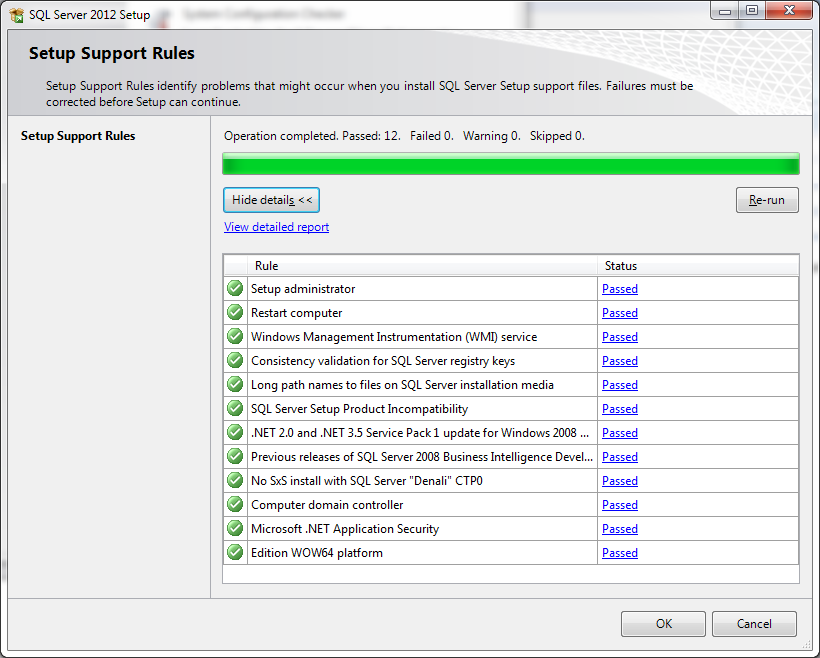Home » Tools
Category Archives: Tools
Thanks to Toadworld.com team for recognition !
Thanks to Toadworld.com team for recognition !
Toadworld.com Profile : http://www.toadworld.com/members/rohit-garg/blogs/default.aspx
If you liked this post, do like on Facebook at http://www.facebook.com/mssqlfun
Reference : Rohit Garg (http://mssqlfun.com/)
System Configuration Check – Without Starting SQL Server Installation
Question : Can we do system configuration check with starting SQL Server installation? One of my friend need to submit it to get installation approval. This is to ensure that no configuration issue occur at time of installation.
Answer : Yes, We can do it.
Step 1: Run Setup.exe
Step 2 : Go to Tool & click “System Configuration Checker”
Step 3 : You are done, You got configuration report. You can ignore the warnings But for healthy system start only on 100% green.
Support : It support SQL Server 2008/2008 R2/2012.
If you liked this post, do like on Facebook at http://www.facebook.com/mssqlfun
Reference : Rohit Garg (http://mssqlfun.com/)
2013 with You & SQL Server
The WordPress.com stats helper monkeys prepared a 2013 annual report for this blog.
Here’s an excerpt:
The concert hall at the Sydney Opera House holds 2,700 people. This blog was viewed about 41,000 times in 2013. If it were a concert at Sydney Opera House, it would take about 15 sold-out performances for that many people to see it.
SQL Server Discovery Report
How can I check what all SQL server features and version are installed on my Machine ?
It’s a frequently asked question. You need to study your environment, need to login each instance to check version & other details, to answer this question.
Till SQL Server 2005, you have no direct solution.
But Starting from SQL Server 2008, Microsoft added a SQL Server discovery report as an useful tool under Tools page of Installation Center.
SQL Server Discovery tool
Lunch SQL Server Installation Center under Configuration Tools ( Click on the Start menu, go to All Programs, click to Microsoft SQL Server <Version Name>, under Configuration Tools click on SQL Server Installation Center) OR Directly Run Setup.exe & browse to Tools Page
Step 1
Step 2
Step 3
Report will be generate & open in default browser automatically
Report Location
The SQL Server Discovery Report will be saved automatically in %ProgramFiles%Microsoft SQL Server100Setup BootstrapLog<last Setup Session>
Other Useful Options
· You can also generate the Discovery report through the command line. Run “Setup.exe /Action=RunDiscovery” from a command prompt
· If you add “/q” to the command line above no UI will be shown, but the report will saved in %ProgramFiles%Microsoft SQL Server100Setup BootstrapLog<last Setup Session>
Limitation
· SQL Server discovery tool cannot be used to discover Remote SQL server installation
If you liked this post, do like on Facebook at http://www.facebook.com/mssqlfun
Reference : Rohit Garg (http://mssqlfun.com/)